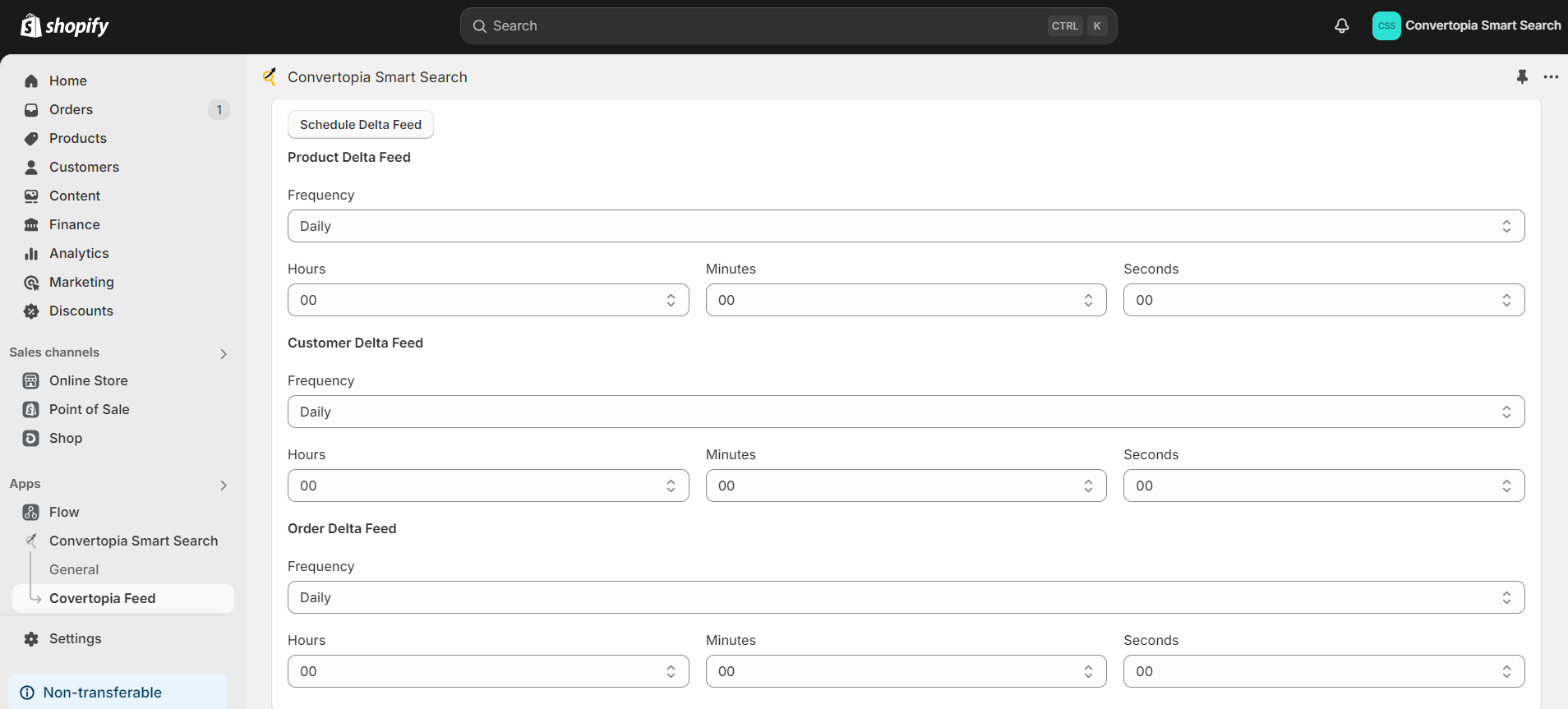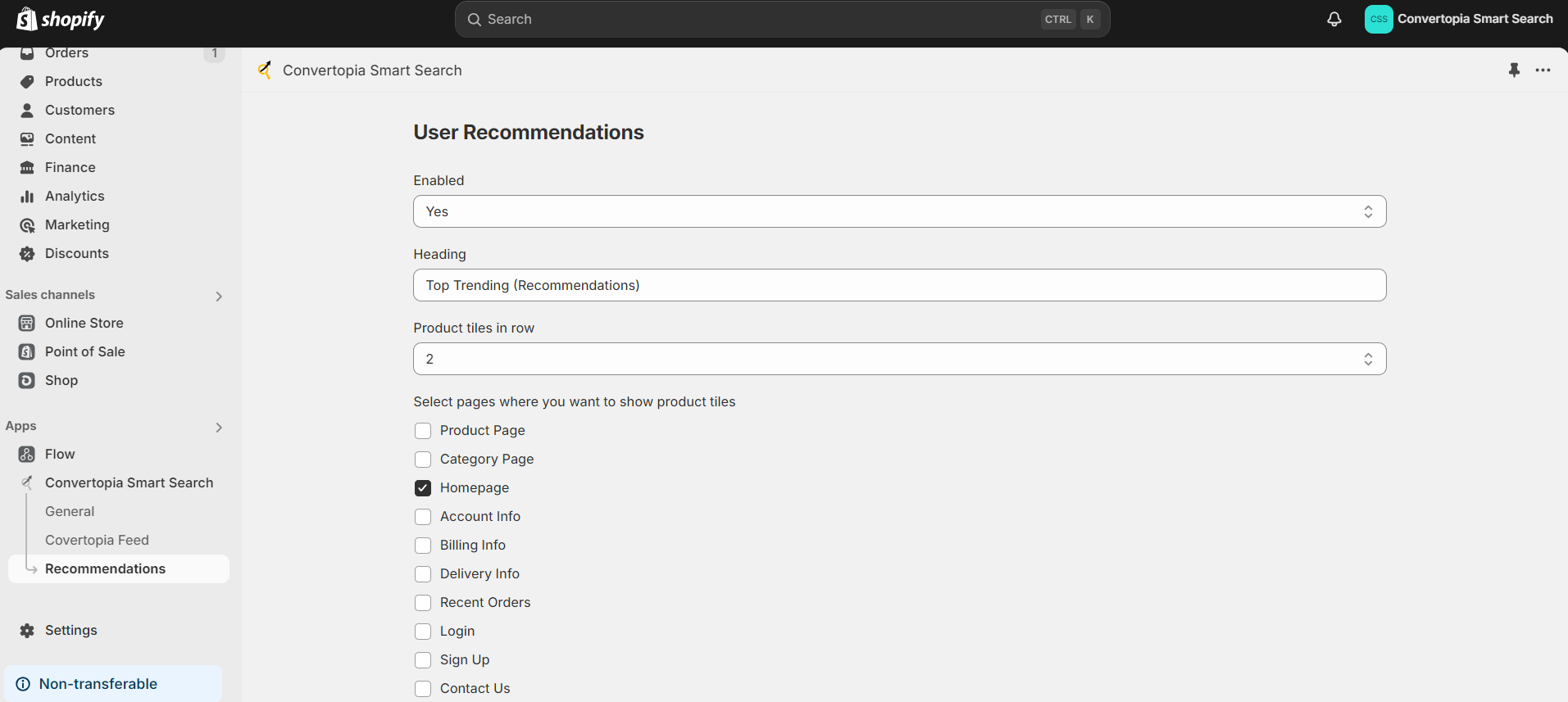Feeds
To Genrate the feeds, go to the Convertopia dashboard. In the sidebar, click on "Stores." A pop-up will appear with various options. Find and click on "Configurations." This will open a page where you should select "Convertopia" and then "Convertopia Feed." Another page will appear. Go to the "Feeds" dropdown Here we have diffrent options to run the customer feed, product feed, order feed, and delta feeds. Refer to the attached image for reference.
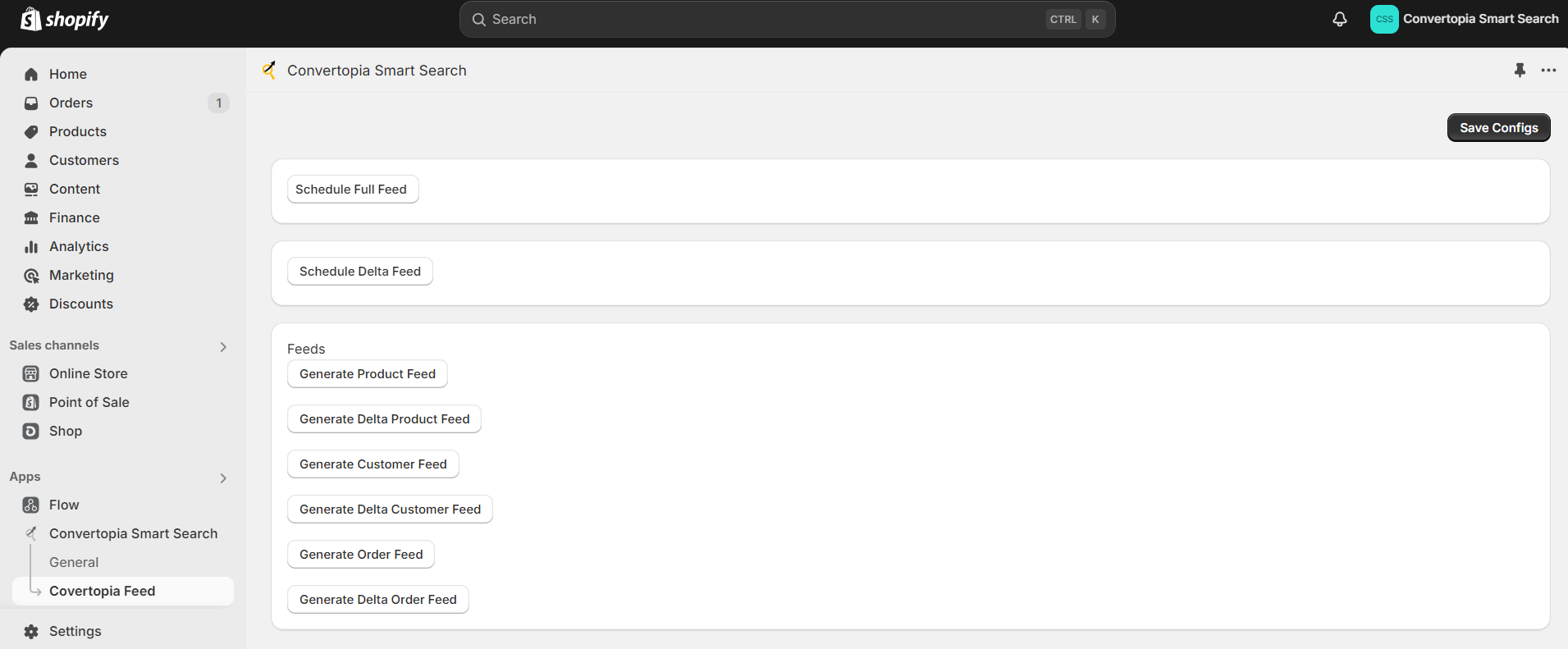
Genrel Setting
To configure General Settings, go to the Convertopia dashboard. In the sidebar, click on "Stores." A pop-up will appear with various options. Find and click on "Configurations." This will open a page where you can manage Convertopia settings. Here, you can enable or disable Convertopia, and configure the CDN and service URL.
Additionally, you can configure FTP and store settings from this module. Refer to the attached image for more details.
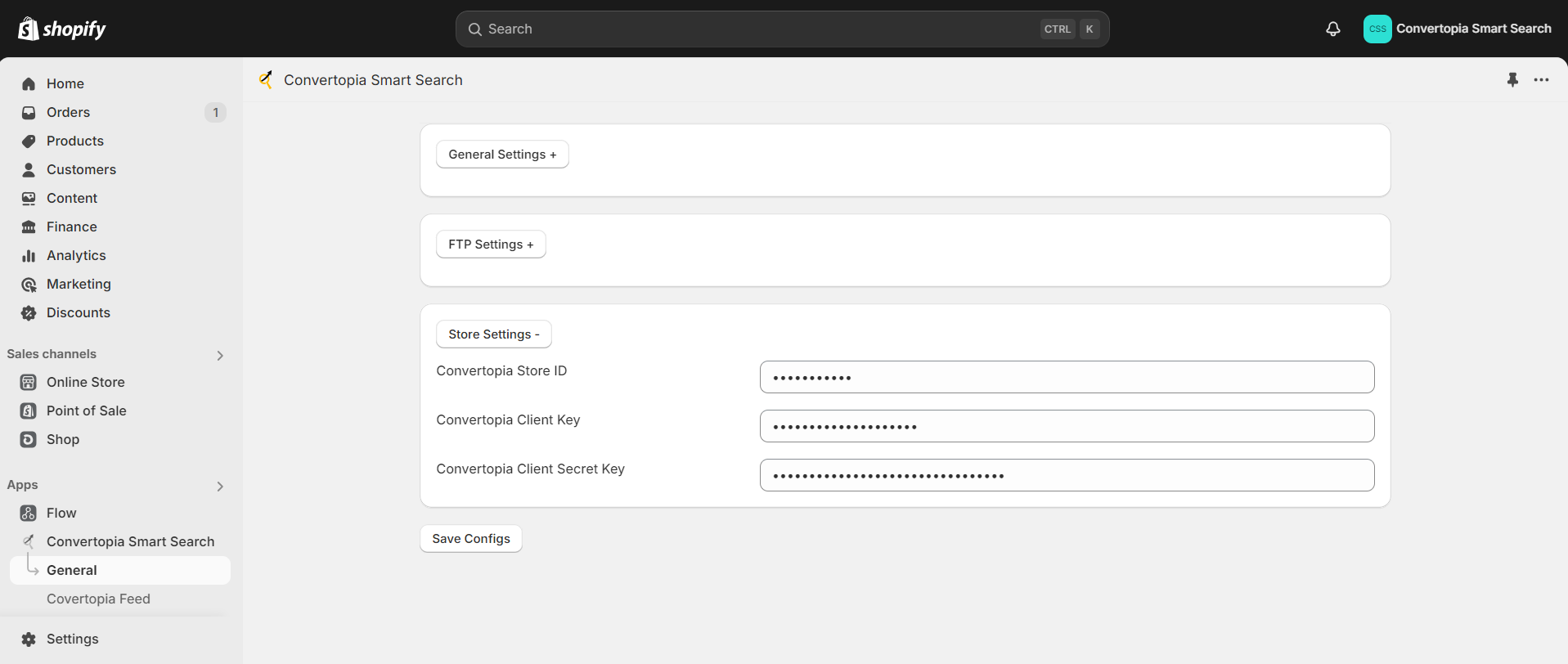
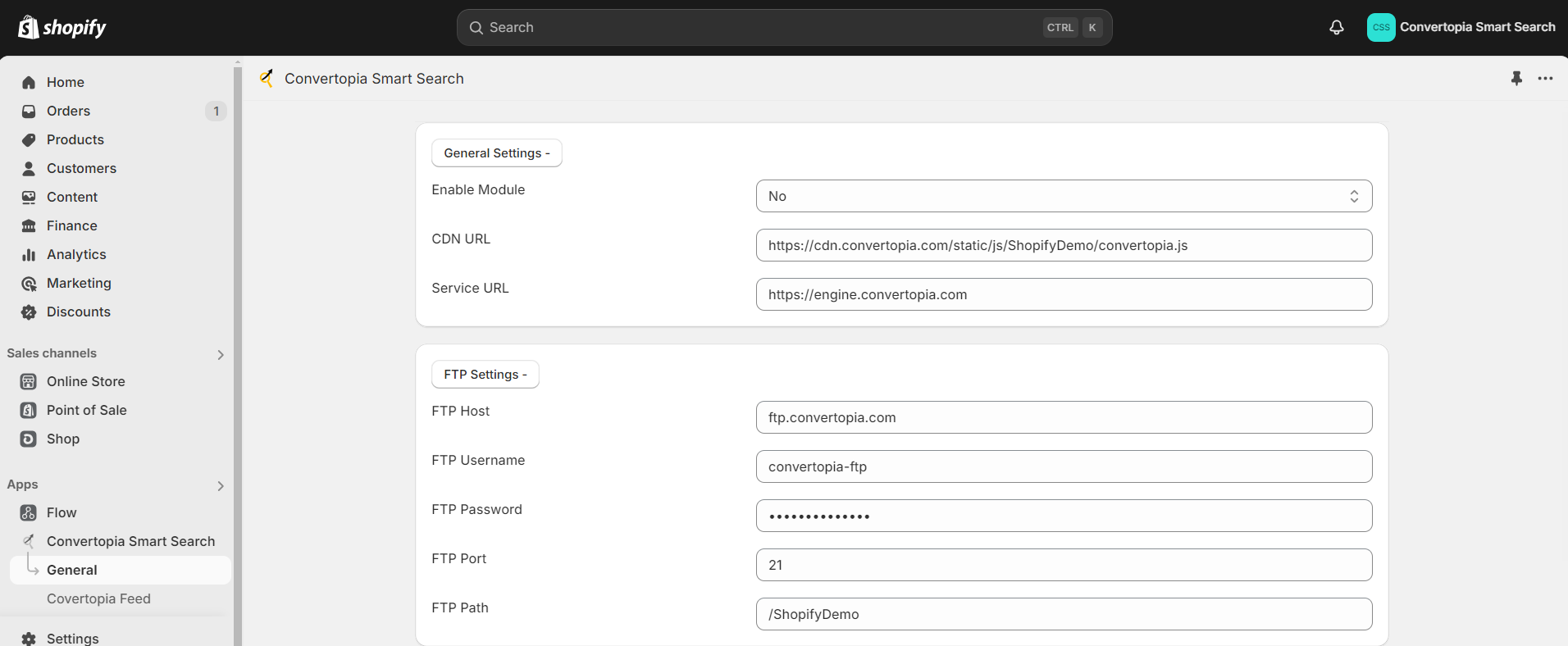
Scheduled Export Feeds
Scheduled Feeds
To configure the scheduled feed for customer,order and product, go to the Shopify dashboard. In the sidebar, click on "Flow -> Convertopia-smart-search."click on "Convertopia Feeds." This will open a page where you can configure the frequency and start time for automatic for customer,order and product feed for schedule. Refer to the attached image for reference.
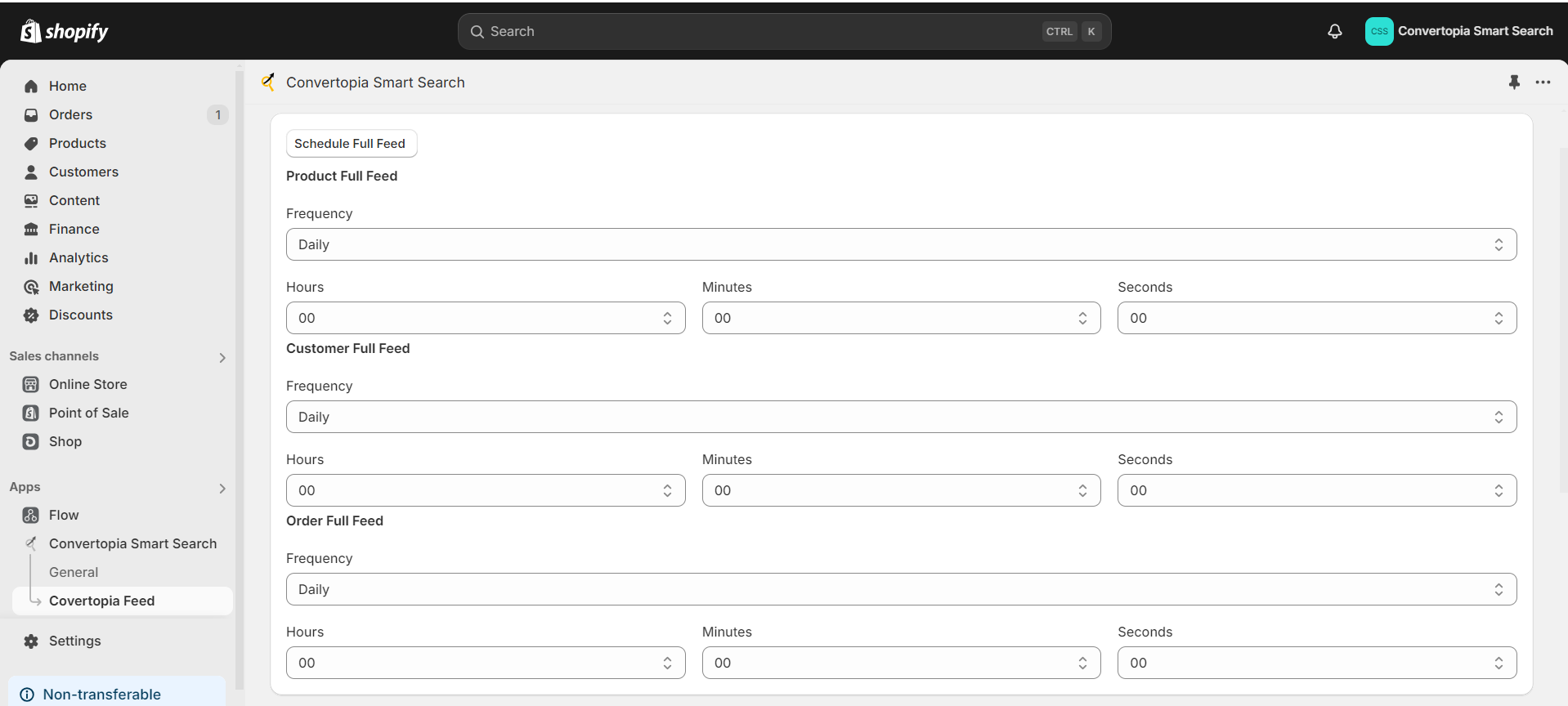
Scheduled Delta Export Feeds
Scheduled Delta Feeds
To configure the delta scheduled feed for customer,order and product, go to the Shopify dashboard. In the sidebar, click on "Flow -> Convertopia-smart-search."click on "Convertopia Feeds." This will open a page where you can configure the frequency and start time for automatic customer,order and product delta feed for schedule. Refer to the attached image for reference.