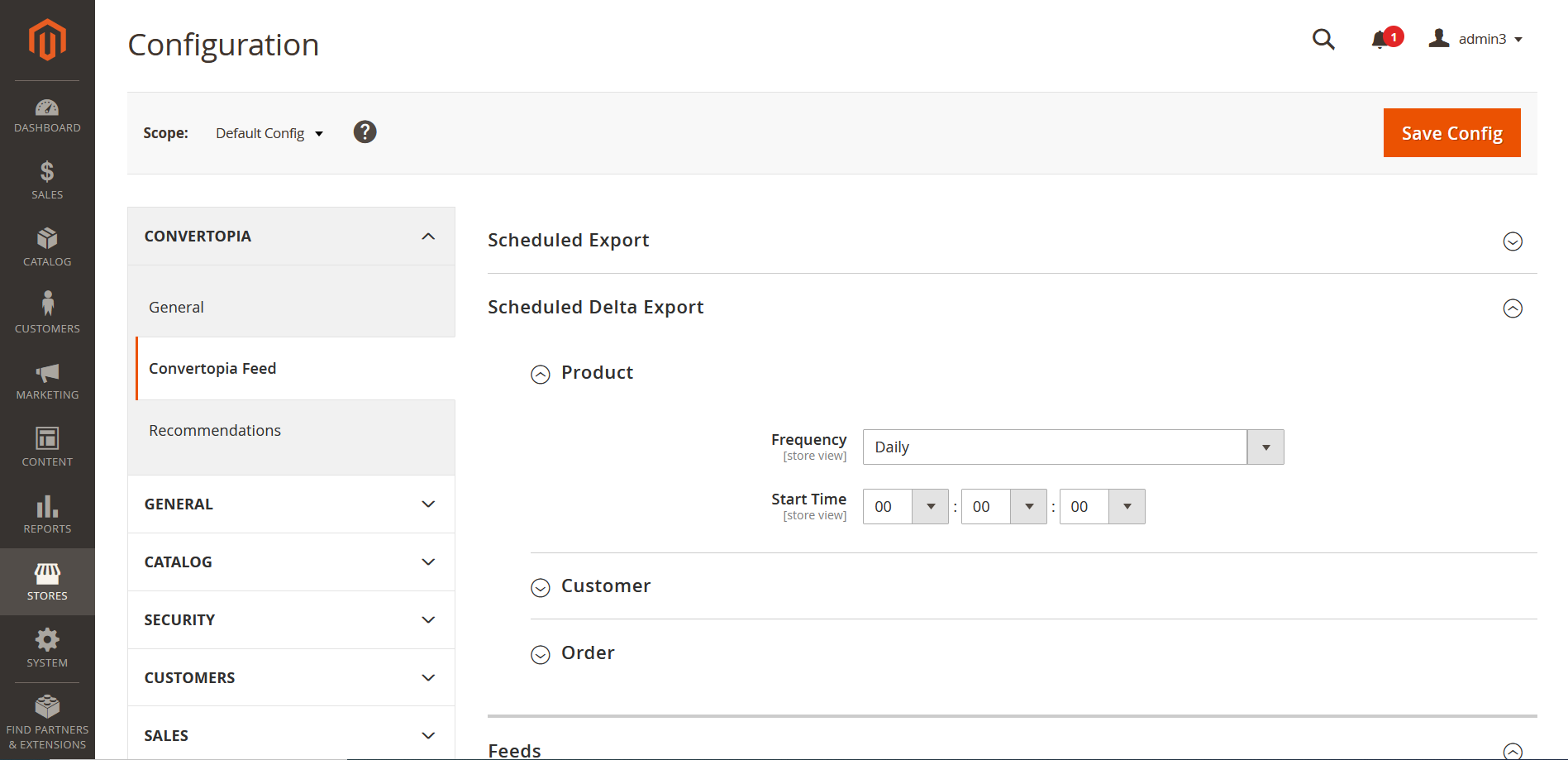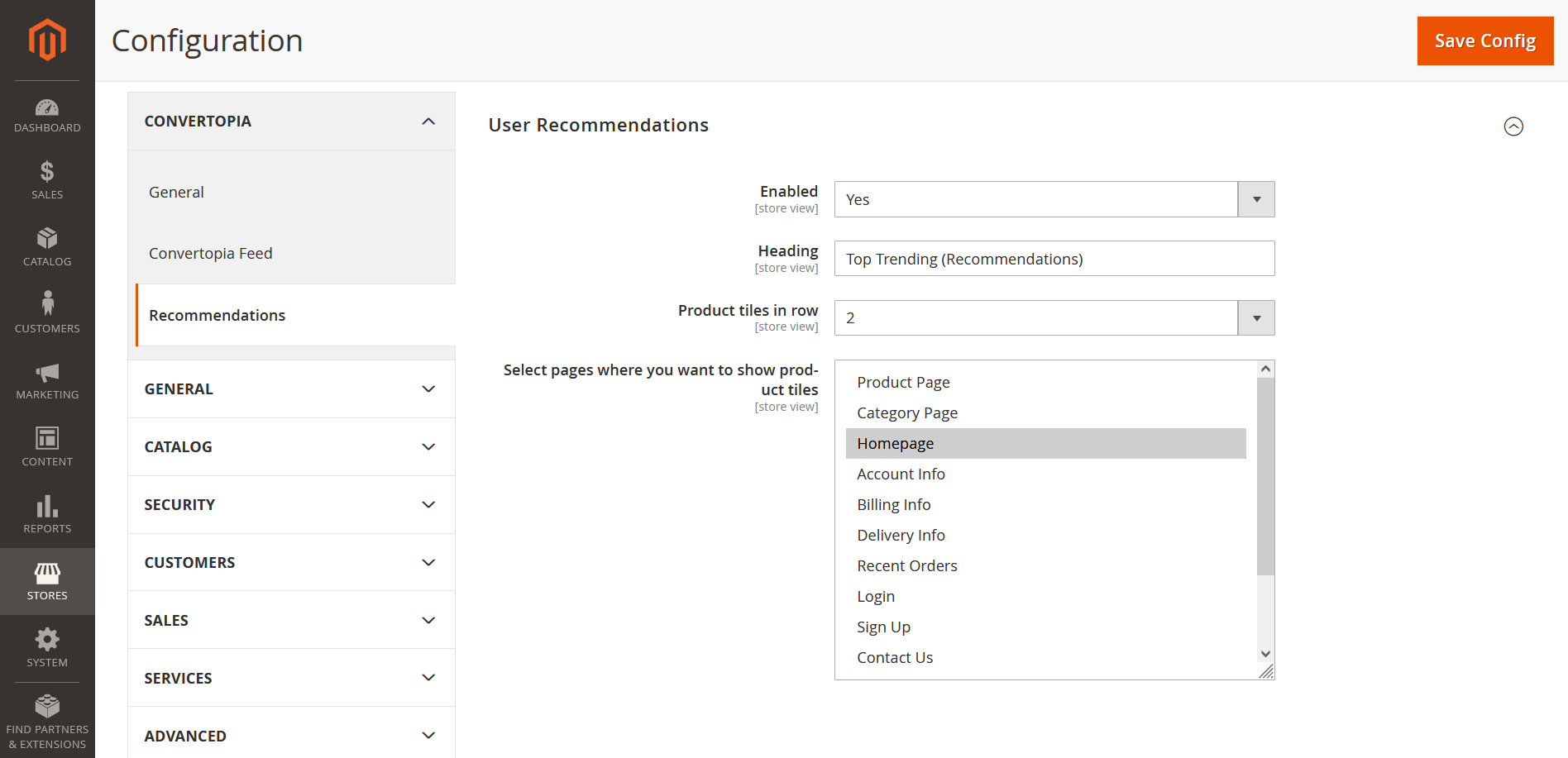Feeds
To Genrate the feeds, go to the Convertopia dashboard. In the sidebar, click on "Stores." A pop-up will appear with various options. Find and click on "Configurations." This will open a page where you should select "Convertopia" and then "Convertopia Feed." Another page will appear. Go to the "Feeds" dropdown Here we have diffrent options to run the customer feed, product feed, order feed, and delta feeds. Refer to the attached image for reference.
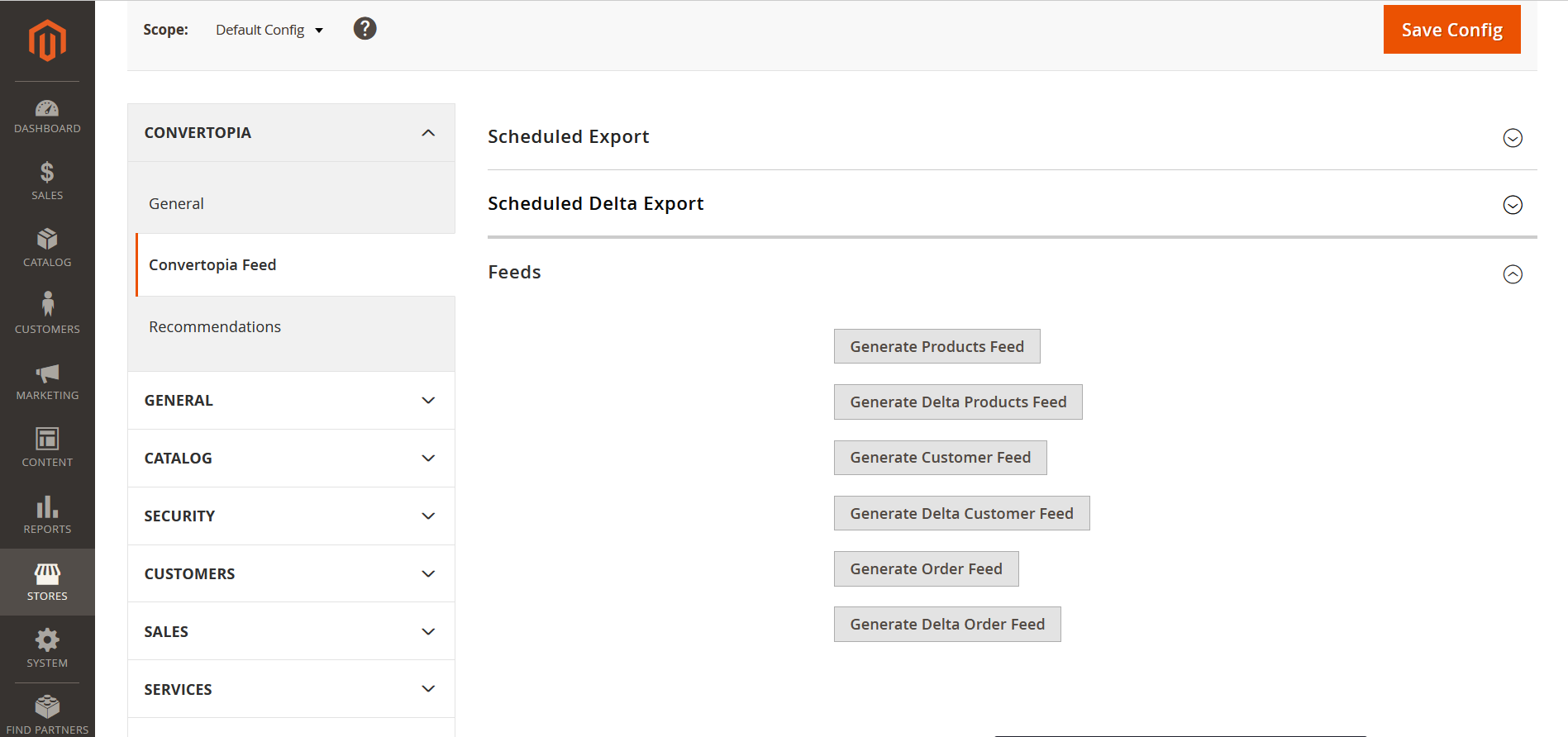
Genrel Setting
To configure General Settings, go to the Convertopia dashboard. In the sidebar, click on "Stores." A pop-up will appear with various options. Find and click on "Configurations." This will open a page where you can manage Convertopia settings. Here, you can enable or disable Convertopia, and configure the CDN and service URL.
Additionally, you can configure FTP and store settings from this module. Refer to the attached image for more details.
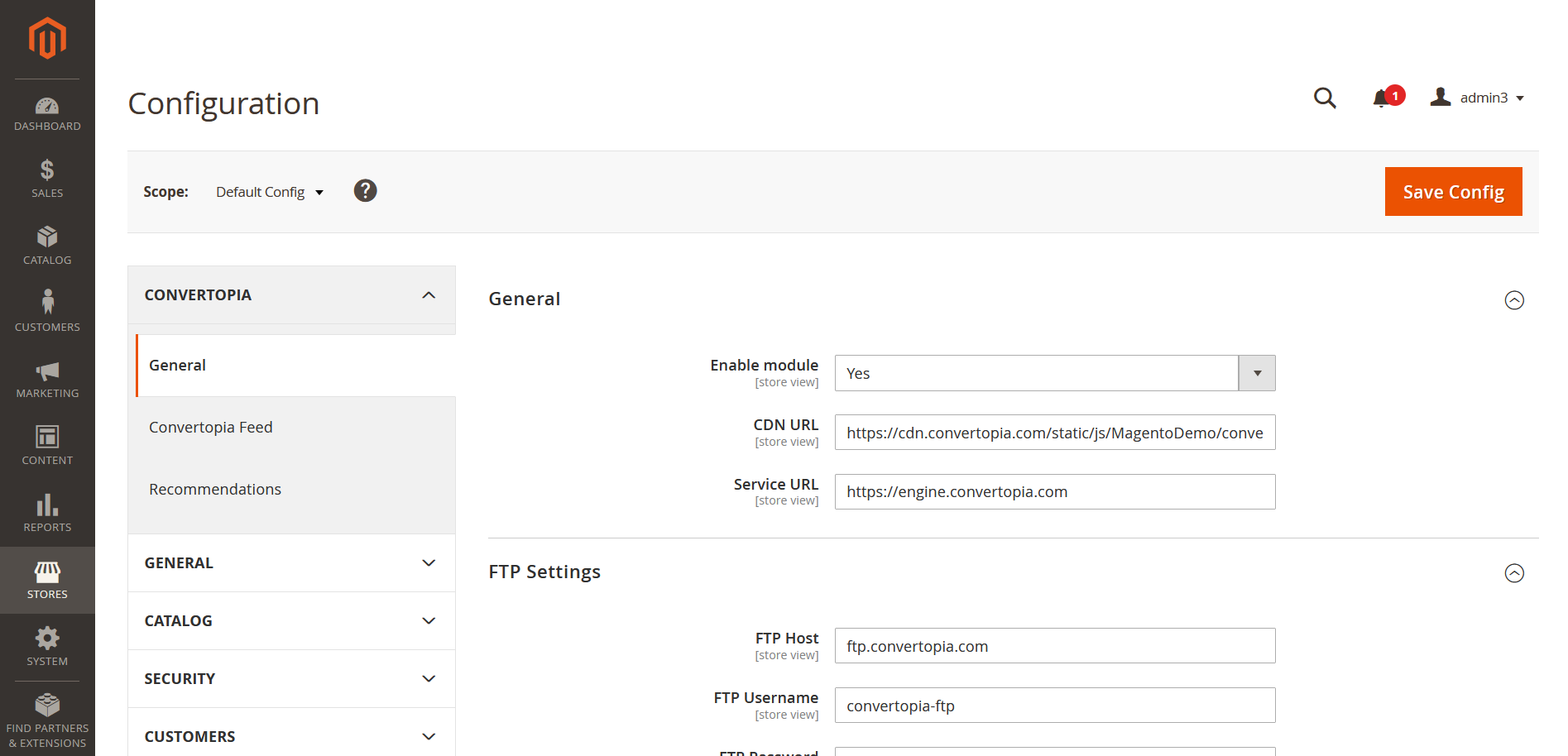
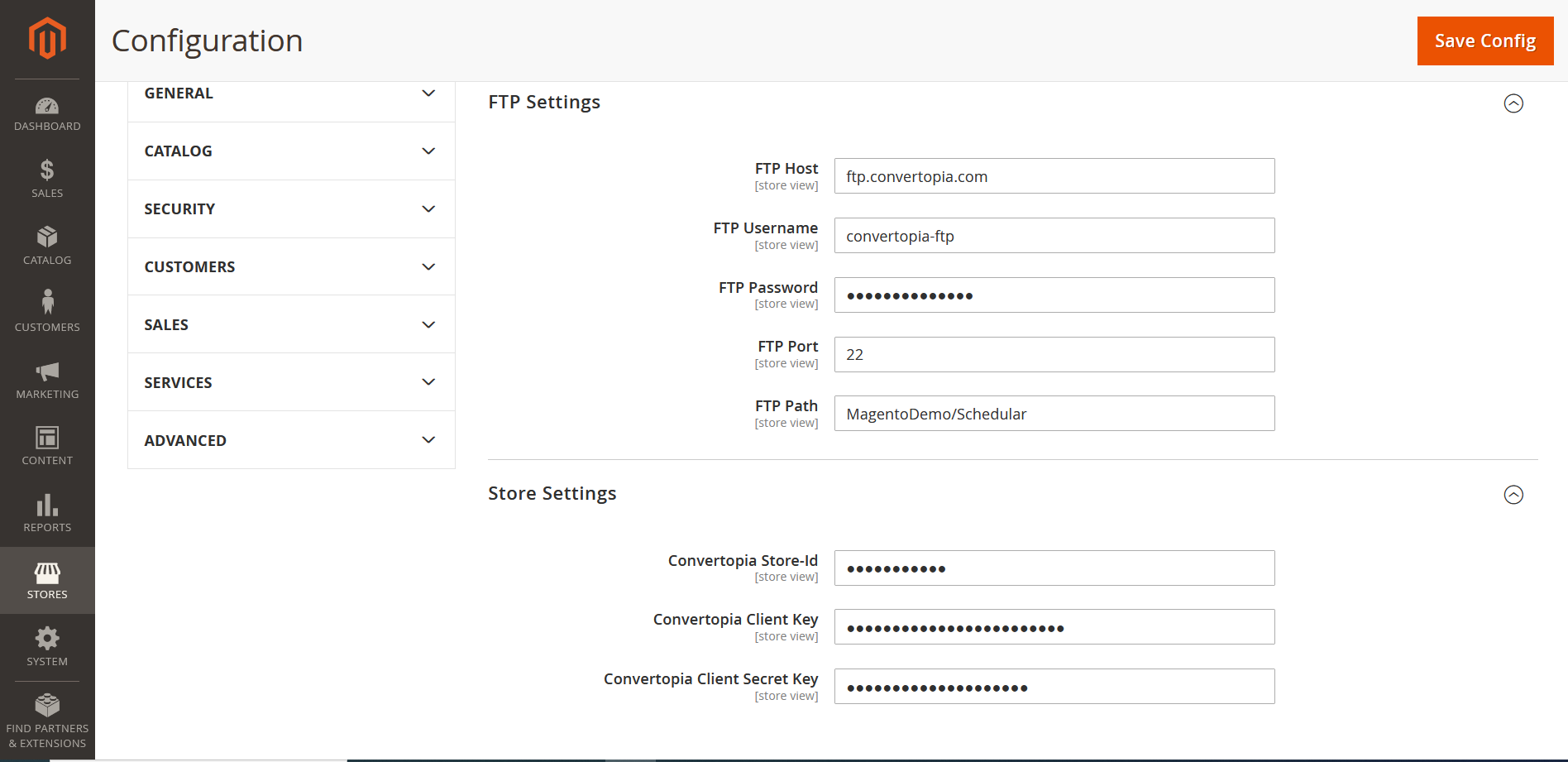
Scheduled Export Feeds
Customer Feeds
To configure the customer feed, go to the Convertopia dashboard. In the sidebar, click on "Stores." A pop-up will appear with various options. Find and click on "Configurations." This will open a page where you should select "Convertopia" and then "Convertopia Feed." Another page will appear. Click on the "Customer" dropdown to configure the frequency and start time for automatic customer feed generation. Refer to the attached image for reference.
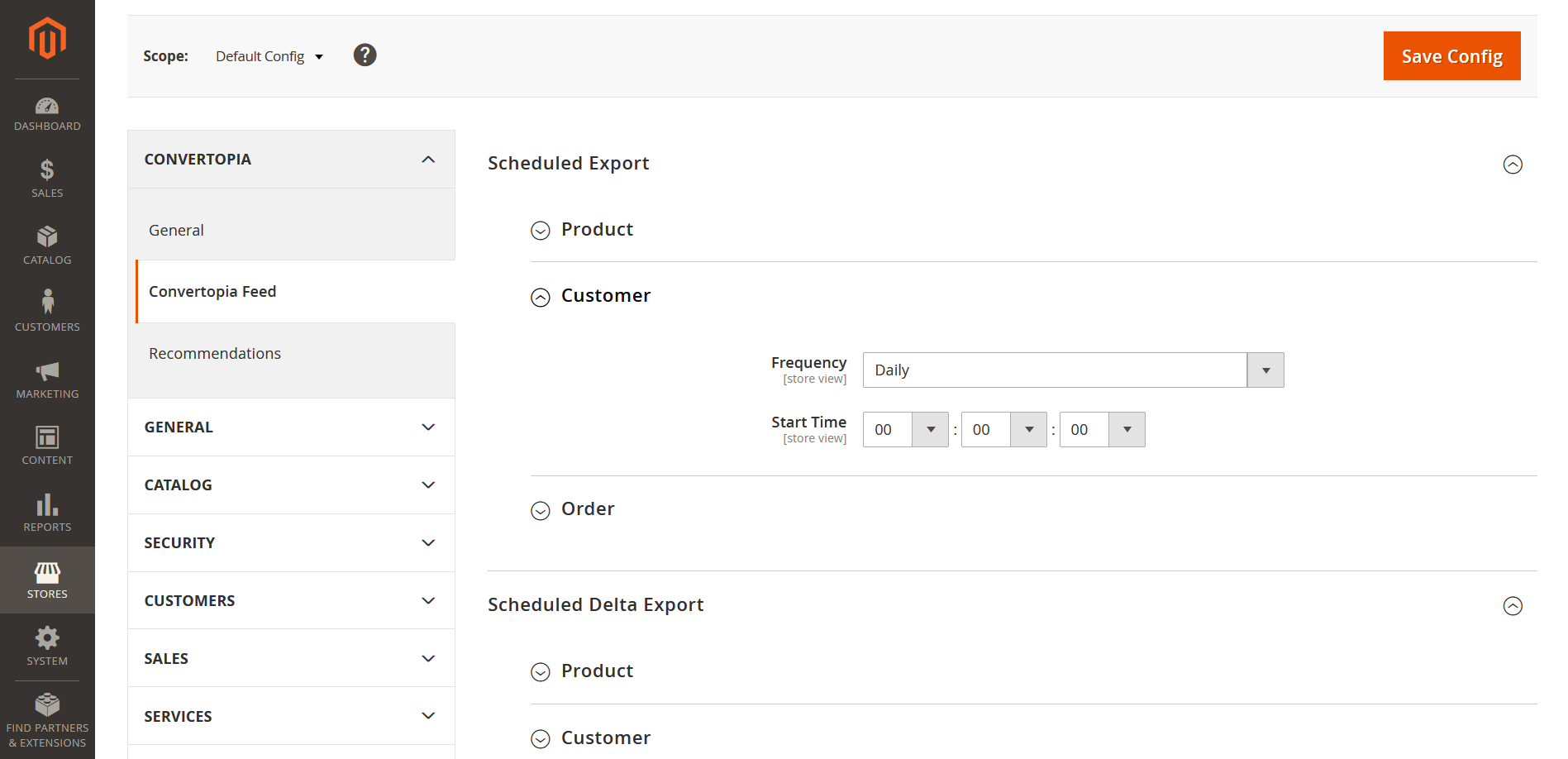
Order Feeds
To configure the order feed, go to the Convertopia dashboard. In the sidebar, click on "Stores." A pop-up will appear with various options. Find and click on "Configurations." This will open a page where you should select "Convertopia" and then "Convertopia Feed." Another page will appear. Click on the "Order" dropdown to configure the frequency and start time for automatic order feed generation. Refer to the attached image for reference.
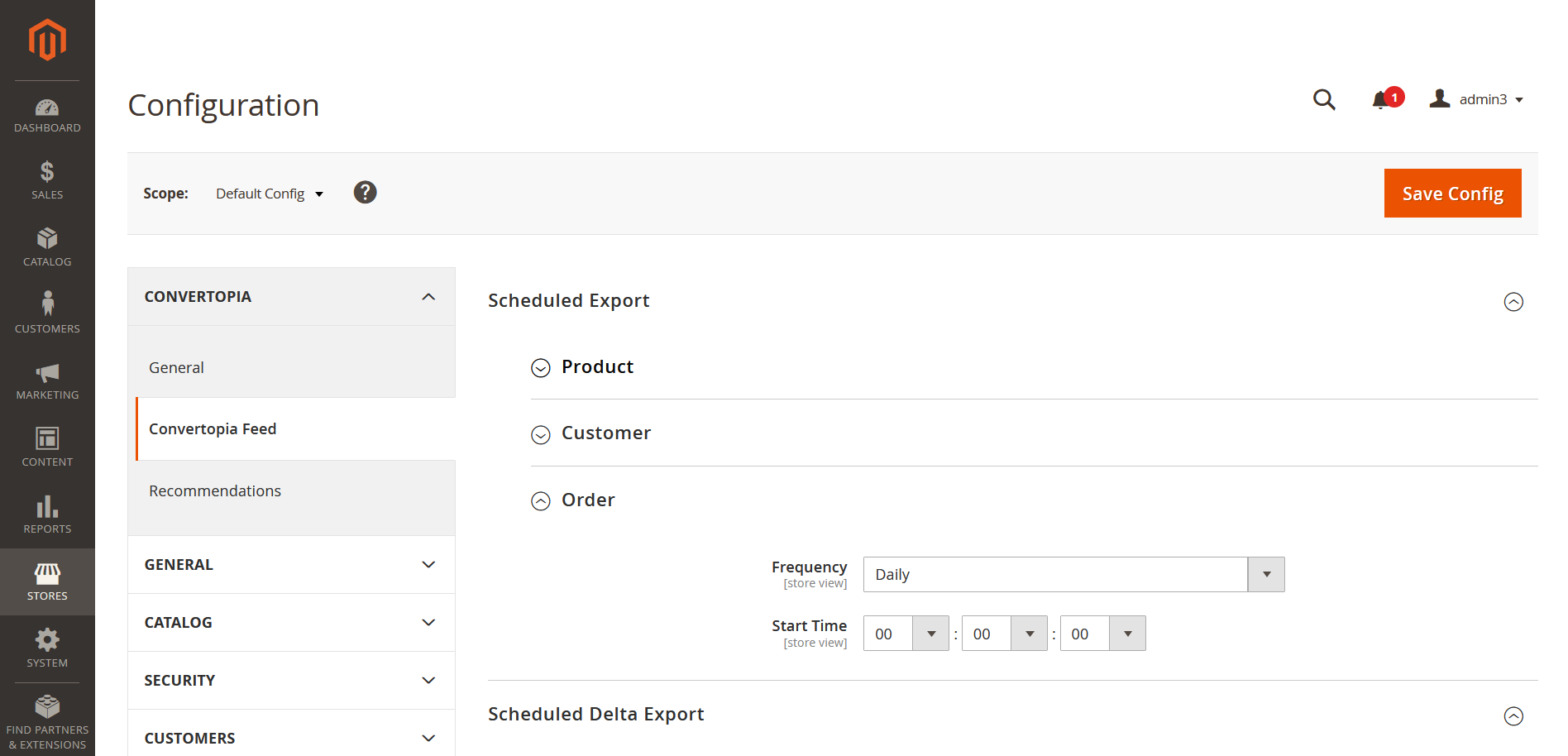
Product Feeds
To configure the product feed, go to the Convertopia dashboard. In the sidebar, click on "Stores." A pop-up will appear with various options. Find and click on "Configurations." This will open a page where you should select "Convertopia" and then "Convertopia Feed." Another page will appear. Click on the "Product" dropdown to configure the frequency and start time for automatic product feed generation. Refer to the attached image for reference.
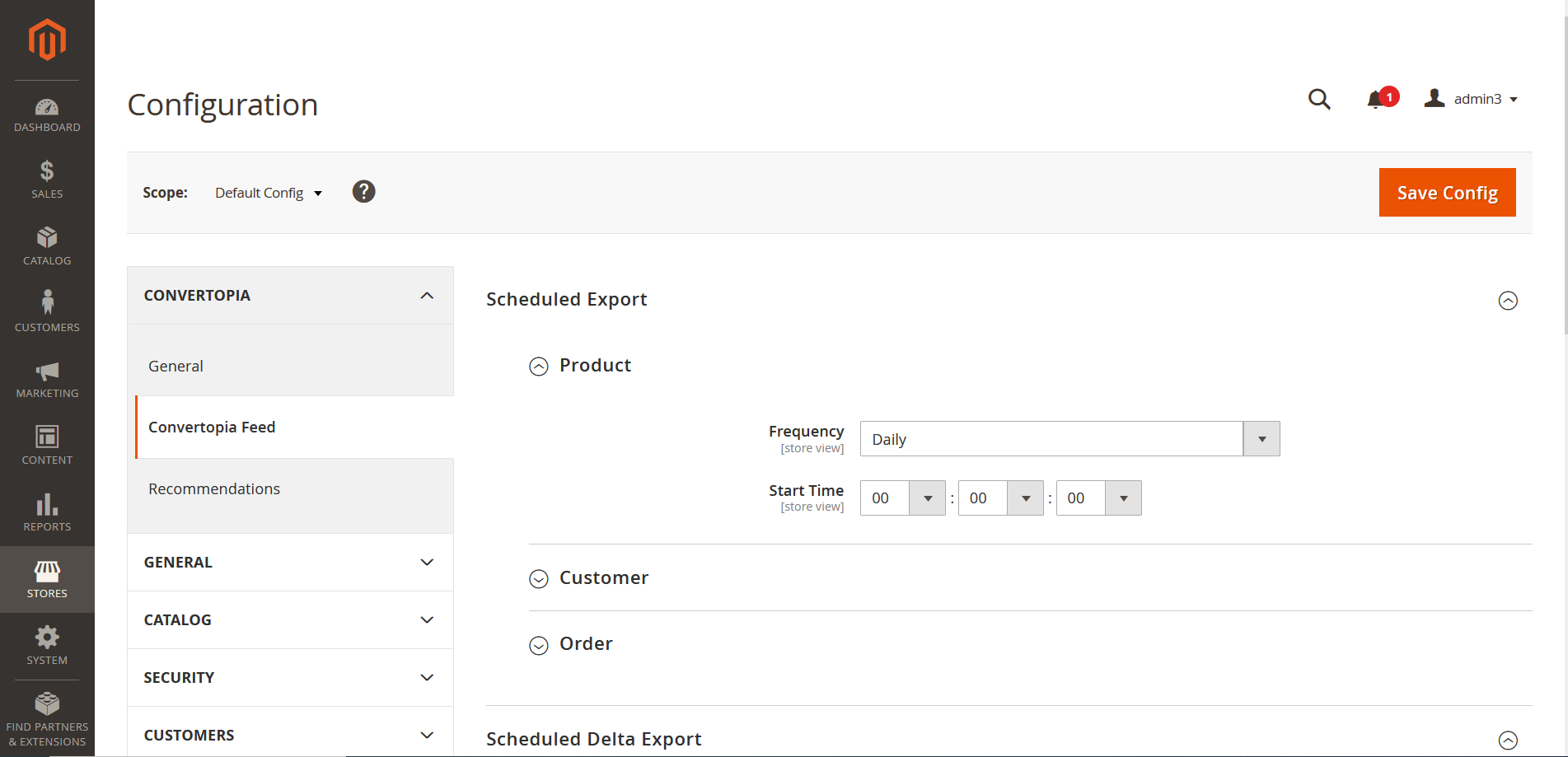
Scheduled Delta Export Feeds
Customer Delta Feeds
To configure the product feed, go to the Convertopia dashboard. In the sidebar, click on "Stores." A pop-up will appear with various options. Find and click on "Configurations." This will open a page where you should select "Convertopia" and then "Convertopia Feed." Another page will appear. Click on the "Scheduled Delta Export" and then "Customer" dropdown to configure the frequency and start time for automatic product feed generation. Refer to the attached image for reference.
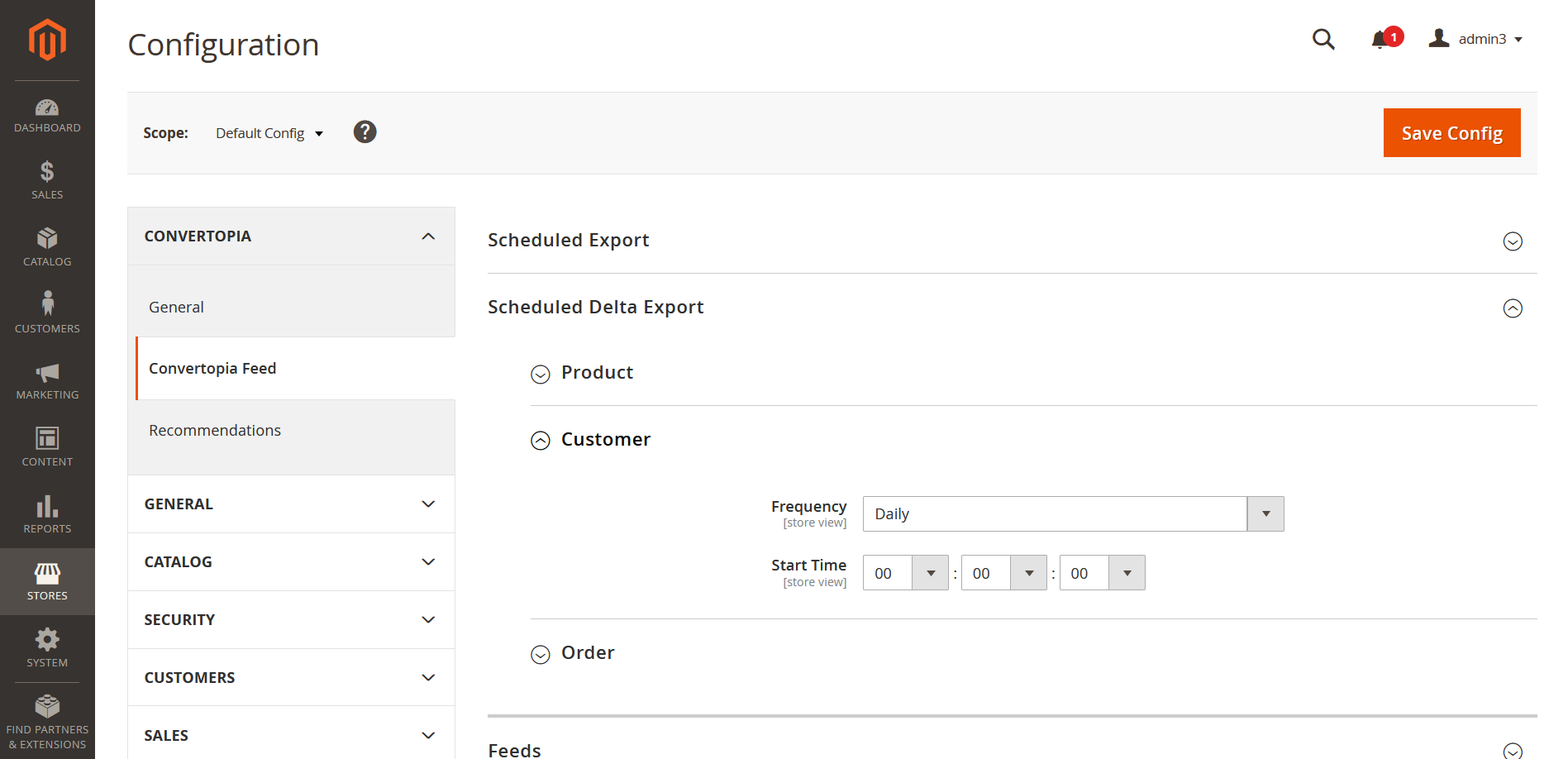
Order Delta Feeds
To configure the product feed, go to the Convertopia dashboard. In the sidebar, click on "Stores." A pop-up will appear with various options. Find and click on "Configurations." This will open a page where you should select "Convertopia" and then "Convertopia Feed." Another page will appear. Click on the "Scheduled Delta Export" and then "Order" dropdown to configure the frequency and start time for automatic product feed generation. Refer to the attached image for reference.
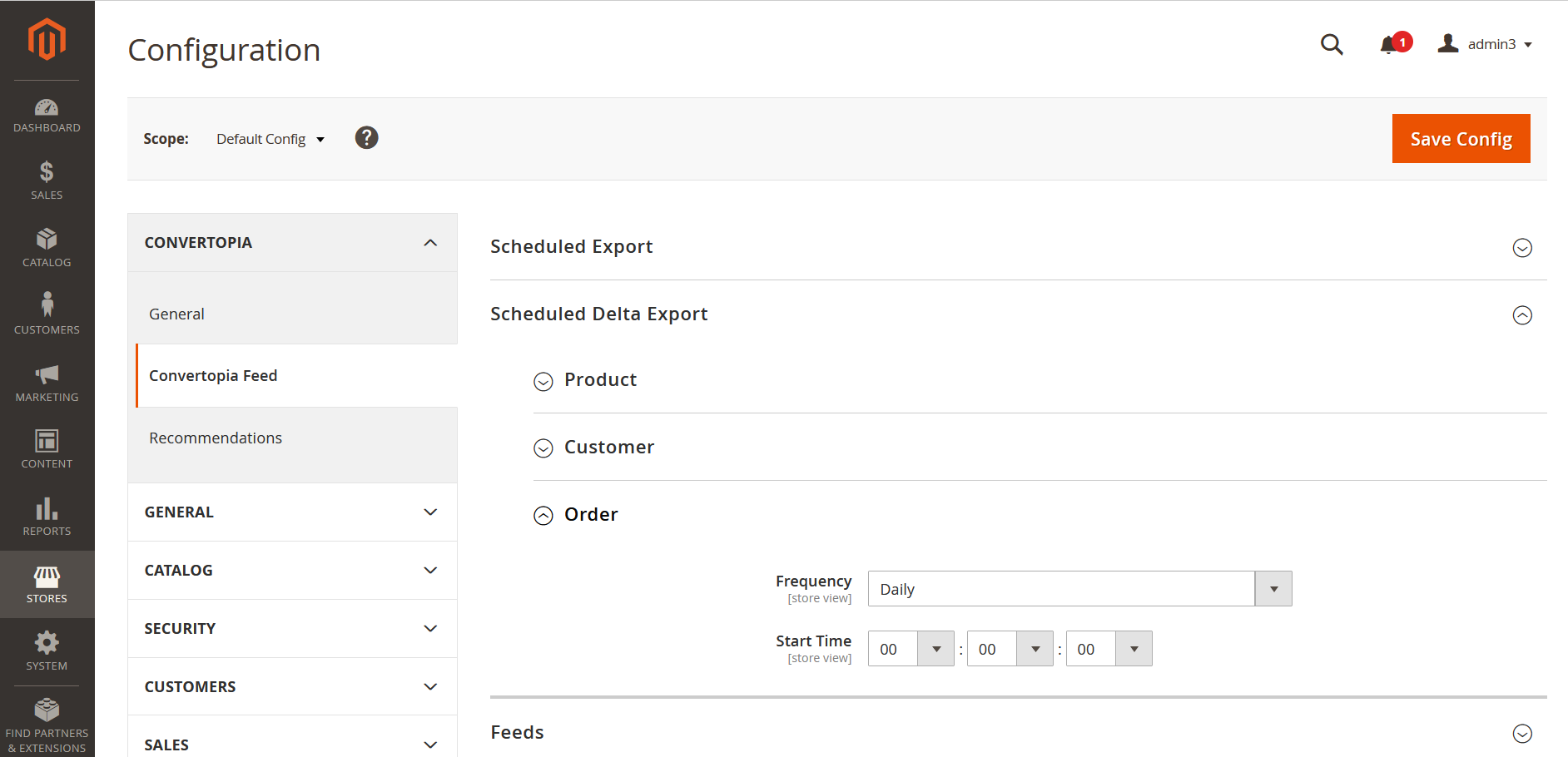
Product Delta Feeds
To configure the product feed, go to the Convertopia dashboard. In the sidebar, click on "Stores." A pop-up will appear with various options. Find and click on "Configurations." This will open a page where you should select "Convertopia" and then "Convertopia Feed." Another page will appear. Click on the "Scheduled Delta Export" and then "Product" dropdown to configure the frequency and start time for automatic product feed generation. Refer to the attached image for reference.